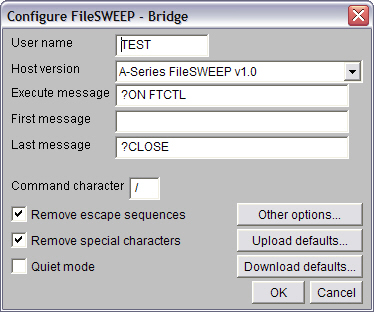
The Configure FileSWEEP-Bridge window allows you to determine how CTCBridge will transfer files.
To access the Configure FileSWEEP-Bridge window, open the FileSWEEP menu and select FileSWEEP Configuration.
|
|
The Configure FileSWEEP-Bridge window offers the following features.
|
User name |
Enter the user name which allows you access to your host system's FileSWEEP program in this box. |
|
Host version |
Select your host system and FileSWEEP version from choices in this list. · A-Series FileSWEEP v1.0 · A-Series FileSWEEP v1.1 or Newer · A-Series FileSWEEP Basic 3.0 or Newer Depending on your choice, FileSWEEP may ask if you will use CANDE. (CTCBridge uses your reply to create execute, first, and last messages for you.) |
|
Execute message |
You may enter a message which starts your host FileSWEEP application when FileSWEEP first connects. |
|
First message |
You may enter text which FileSWEEP will send to your host with its first message, i.e. "? ON FTCTL" or "?ON DCSPOOL". |
|
Last message |
You may enter text which FileSWEEP will send to your host with its last message. |
|
Command character |
You may enter the character which you host considers a command character in this box. |
|
Remove escape sequences |
This option will remove escape sequences from the files you receive from your host system. Unisys uses escape sequences to distinguish many terminal commands from text or other data stream content. |
|
Remove special characters |
This option removes "special" characters from the files you transfer. We use the term "special" to refer to non-printing ASCII characters with decimal values less then 32, with the exception of carriage return, linefeed, tab and form feed characters. |
|
Quiet Mode |
This option does not display messages from your host during file transfer. It works very well for automated or unattended transfers. |
|
[Other options] |
This button allows you to work with FileSWEEP security and logging functions. It opens the Other Options window. |
|
[Upload defaults] |
This button allows you to determine how FileSWEEP manipulates file upload formatting when you do not apply your own formats. It opens the Upload Defaults window. |
|
[Download defaults] |
This button allows you to determine how FileSWEEP manipulates file download formatting when you do not apply your own formats. It opens the Download Defaults window. |