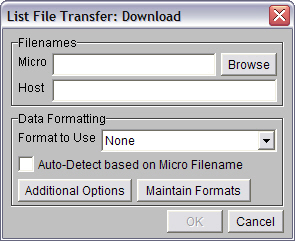
To access List File Transfer: Download window, open the FileSWEEP menu and select FileSWEEP List File Transfer. Then, you may either:
Choose the [Create New] button. The Create List Entry window will open. In this window, choose [New Download], or,
Select an existing upload "DN" file list and then choose the [Modify] button.
|
|
Filenames
|
Micro |
You must enter the filename, and path, where you wish to download from your host in this box, i.e. "C:\Data\somefile.ext". |
|
[Browse] |
If you prefer, you may select this button and navigate through your directories to find the file the path and filename location where you would like to download. |
|
Host |
You must enter the filename to download from your host system in this box. This filename must conform to the naming conventions of your host system. |
Data Formatting
|
Format To Use |
Use this option to select a format to apply to the file you download. You may wish to use this to prepare files from your host so you can work with them in your Windows applications. You may add formats to this list and modify formats if your press the [Maintain Formats] button and work with the Maintain Formats window. |
|
Auto-Detect Based On Micro File Name |
Check this box and FileSWEEP will search through your formats and apply the first one which corresponds to the file you've chosen to download. (The matching name appears in the Format To Use box.) |
|
[Additional Options] |
This button allows you to configure record delimiters, lengths, and other attributes of the file you download. It opens the Download Options window. |
|
[Maintain Formats] |
This button allows you to add, remove, and modify formats through the Maintain Formats window. |