FileSWEEP/FTP Window
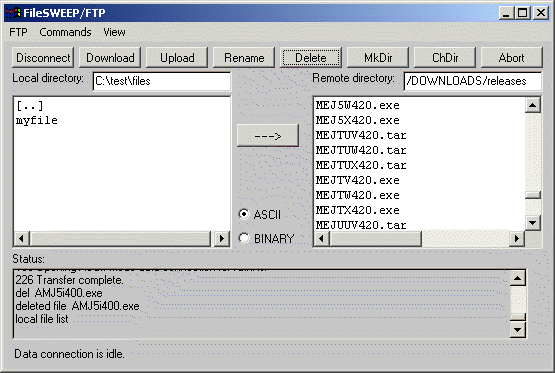
The following options are available in the FileSWEEP/FTP window. You can access the FileSWEEP/FTP features via the provided menus or by clicking on the appropriate button.
|
FileSWEEP/FTP Window |
|
Configuration Options
The following options allow you to define your connection to the host system.
|
Connect |
Use the Connect menu item or button to enter your settings to connect to the host system. Host Name: Enter the host name or IP address of the system to which you wish to connect. User Name: User account on the host system with FTP access. Password: Password for the user account on the host system with FTP access. Account: If your system requires account information, enter it in the Account field. |
|
Disconnect |
Disconnect from the host system. |
|
Transfer Type |
Choice of ASCII or Binary transfers. Default transfer type is ASCII. NOTE: Some host types may require Binary mode to even transfer a file. |
|
FTP Connection Window |
|
Commands
The following commands are used to transfer files and to navigate the directories on both the local and host systems. You can select a single file by clicking it with your mouse, or select multiple files by selecting each file with the mouse while pressing either the Shift or Ctrl keys.
|
Download File |
Choose this option to get the selected file or files from the host system to your local machine. Alternatively, use the arrow button to download the selected file(s). Or simply double-click the file to transfer it. |
|
Upload File |
Choose this option to put the selected file or files from your local machine onto the host system. Alternatively, use the arrow button to upload the selected file(s). Or simply double-click the file to transfer it. |
|
Rename File |
Renames the selected file. |
|
Delete File |
Deletes the selected file. |
|
Make Directory |
Create a new directory on either your local machine or on the host system. |
|
Change Directory |
Changes the current working directory on either your local machine or on the host system. |
|
Parent Directory |
Moves to the parent directory. |
View Options
The following options allow you to choose how you want view the files on the local and host systems and how you wish the CTCBridge FTP window to be displayed.
|
View File Details |
Displays the file size, date and time stamp when viewing the files on host system and your local machine. |
|
View ToolBar |
Displays the button bar. |
|
Clear Status Window |
Clears any status messages displayed in the status area. |