The Edit Macro window
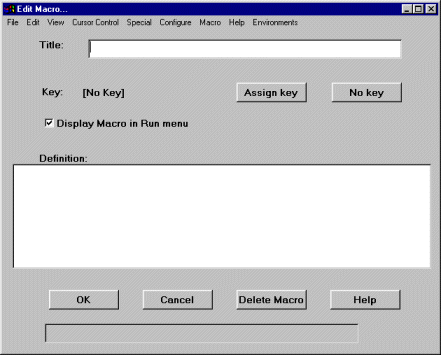
The Edit Macro window opens from the Manage Macros window when you click New or Edit. It provides you with a place to edit the contents of a macro, to assign a macro to a keystroke, and to manually add CTCBridge menu items as macro actions.
The Edit Macro window contains the following options:
|
Menu Options |
Choose any item from these menus to make the action part of the current macro. There is an additional menu called Environments. Choose the action of opening or closing a specific environment from this menu. |
|
Title |
Enter the title of a macro for future reference. |
|
Key |
Lists the keyboard key to which the current macro is assigned. |
|
[Assign Key] |
Click to assign the macro to a keyboard key. For a list of the available keystrokes, see the Character Map. |
|
[No Key] |
Click to clear any keyboard key assignment. |
|
Display Macro in Run menu |
When enabled, the title of the macro will appear in the Run Macro . . . submenu of the Macro menu. |
|
Definition |
The record of the keystrokes and menu choices that make up the actions of the macro. |
|
[Delete Macro] |
Deletes the macro from CTCBridge. |
|
The Edit Macro window |
|