The CTCBridge Print Capture window with one captured screen
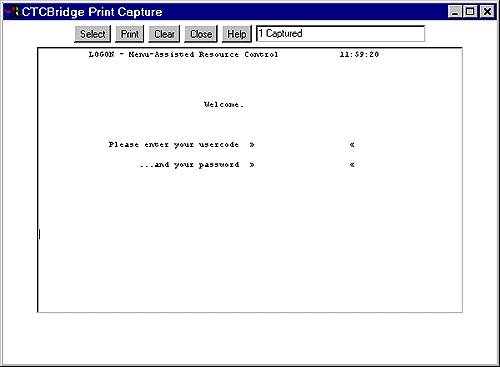
The CTCBridge Print Capture window is a repository for terminal screens that you wanted to print and for host-initiated printing. It is accessible only when enabled on the General Printing Options window from the Configure menu.
When you choose to print your screen through the Print . . . or Print Screen to HTML items from the File menu, the Print Capture window will open. You can send multiple screens to the Print Capture window over time and then print them all together. And while the Print Capture window is open, all host-initiated printing will also be sent to it.
|
Display window |
Displays the screens that have been captured and can be printed. You can edit the contents of the screens in this window. |
|
[Select] |
Click to select everything within the display window. |
|
[Print] |
Prints the contents of the display window. If JPrint is not installed, With JPrint installed, the printing occurs via JPrint. |
|
[Clear] |
Clears the display window of all screens. |
|
[Close] |
Closes the display window. If you close without printing, CTCBridge will ask whether you want to print the current contents of the display window. |
|
Message field |
Displays the number of screens in the display window and the printing status of those screens. |
|
The CTCBridge Print Capture window with one captured screen |
|