The General Printing Options window
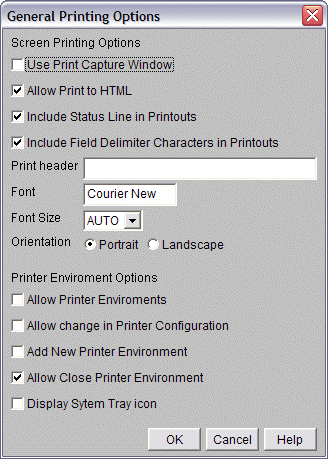
The General Printing Options item on the Configure menu is where determine your printing settings.
The General Printing Options window contains the following options:
|
Use Print Capture Window |
When enabled, the CTCBridge Print Capture window can be accessed for printing screens. From this window, the user can edit captured screen material before printing it. |
|
Allow Print to HTML |
Displays the Print to HTML option under the File menu. |
|
Include Status Line in Printouts |
Toggles status line information on Print Screens. |
|
Include Field Delimiter Characters in Printouts |
Displays field delimiter characters on Print Screens. |
|
Font |
Choose a font for JPrint printed screens. Default is Courier New. If JPrint is not installed, this feature is not available. This feature is always visible in administrator versions of CTCBridge. |
|
Font Size |
Choose a font size. |
|
Orientation |
Choose and orientation for the printed output. |
|
Printer Environment Options |
These options are reserved for administrators only. Allow Printer Environments - When enabled, users can access the Printer Pass Through capability for printing files and/or data from the host. Allow change in Printer Configuration - When enabled, users can change the configuration choices for existing PPT environments. When disabled, the Configure Printer window is inaccessible to users. Add New Printer Environment - When enabled, users have the option of creating and configuring a new PPT environment. Allow Close Printer Environment – If checked, users will be able to close the PPT Environment. If unchecked, users will not be able to close the PPT Environment without exiting the terminal environment. Display System Tray Icon - If checked,the PPT environment will open minimized and an icon will appear in the system tray. |
|
The General Printing Options window |
|