The Assign Keystroke wizard
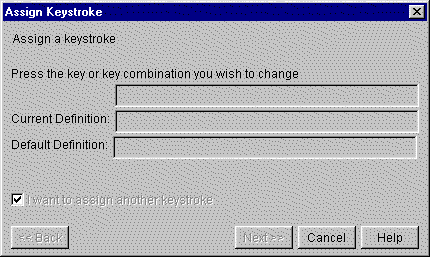
The Assign Keystroke option from the Configure menu allows you to translate, or substitute, typed characters for other characters. For example, if you designate all “o” characters to be typed with a tilde (“~”) on top, then pressing the “o” key will produce this character, “õ”, every time. Your administrator might regulate whether you can make or save any changes on this window. If you notice that you can make the changes but cannot save them, ask your system administrator for assistance with making the changes permanent.
The Assign Keystroke wizard leads you through the process of assigning new actions to keystrokes and keystroke combinations. A series of windows will appear after you make option selections and click [Next >>] buttons.
|
The Assign Keystroke wizard |
|
Press the key or key combination on the keyboard that you want to reassign. The key or key combination name will appear with their current assignment.
Click [Next >>]. The Keystroke Action Assignment window will open. See Keystroke Action Assignment.
|
TIP |
Using the ALT key, alone or in a combination, might activate CTCBridge menus as well as perform the attributed action. |
|
NOTE |
Proceed through the wizard by clicking [Next>>]. Return to any previous window in the wizard by clicking [<<Back] at any time before you click [Finish]. Click [Cancel] at any time to cancel the changes and close the wizard. |