Choose the action to assign to the keystroke(s).
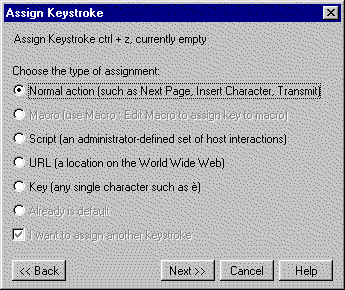
The second window in the wizard asks you to choose what kind of action you want to associate with the chosen keystroke or keystroke combination.
|
Choose the action to assign to the keystroke(s). |
|
The window contains the following options:
|
Assign Keystroke key, currently current action |
The key currently selected for reassignment and its current action is listed at the top of the window. |
|
Choose any action from a CTCBridge menu. | |
|
You cannot assign a macro to a keystroke from here. Use the Edit Macro window on the Macro menu. | |
|
Run a script. (Only available when at least one script exists.) | |
|
Link to a web site on the World Wide Web. | |
|
Assign the keystroke that will be typed every time the specified key is pressed. | |
|
Empty |
Disables the keystroke by assigning no action to it and ends the wizard. |
|
Already is default |
If the button that you are reassigning is being changed from its default action, you will see this dimmed message. Otherwise, you will see the message below. |
|
I want to assign another keystroke |
Only visible on this screen when you choose Empty above. When enabled, the wizard completes the current keystroke reassignment and restarts itself for further keystroke reassignments. |
Depending on your choice on this window, follow the appropriate link below for the next wizard window’s instructions: