The Assign Click Action window
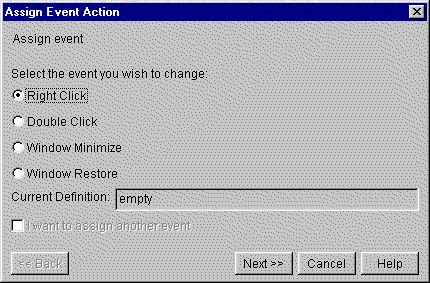
The Assign Event Action item from the Configure menu gives you the ability to assign functions to a double mouse click, right mouse click window, minimized and window restored. Your administrator might regulate whether you can make or save any changes on these windows. If you notice that you can make the changes but cannot save them, ask your system administrator for assistance with making the changes permanent.
The Assign Event Action wizard leads you through the process of assigning a function to the double and right-clicks as well as window minimize and window restore. A series of windows will appear after you make option selections and click [Next >>] buttons.
|
The Assign Click Action window |
|
Click the radio button next to the event action you want to reassign. The current definition is listed for your reference.
Click [Next >>]. The second window in the wizard asks you to choose what kind of assignment you want to associate with the chosen event action.
|
NOTE |
Proceed through the wizard by clicking [Next>>]. Return to any previous window in the wizard by clicking [<<Back] at any time before you click [Finish]. Click [Cancel] at any time to cancel the changes and close the wizard. |
|
Assign kind of Click, currently action |
The click currently selected for reassignment and its current action is listed at the top of the window. |
|
Normal action |
Choose any action from a CTCBridge menu. |
|
Macro |
Run a macro. (Only available when at least one macro exists.) |
|
Script |
Run a script. (Only available when at least one script exists.) |
|
URL |
Link to a web site on the World Wide Web. |
|
Key |
Assign a keystroke that will be typed every time the requisite click is activated. |
|
Restore to default (Nothing) |
Clears the click action of any special action and ends the wizard. |
Depending on your choice on this window, follow the appropriate link below for the next wizard window’s instructions: