The General Setup window
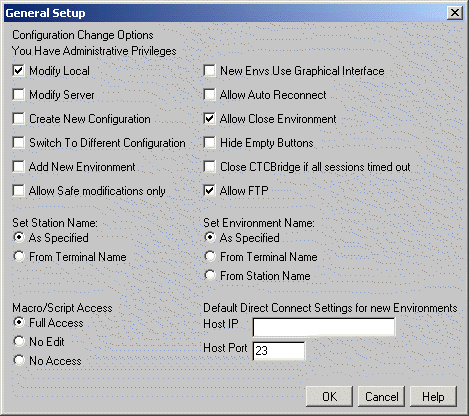
The General Setup item on the Configure menu is where the administrator finds the most options for limiting your capabilities in CTCBridge. Again, your administrator is most likely limiting your options for the security of your mainframe host and its data, as well as for your convenience. Your administrator will probably set up your version of CTCBridge to do everything you need and nothing you don’t. This makes your job much easier since you don’t have to guess about information that your administrator would have to provide for you anyway.
The General Setup window contains the following options:
General Change Options
|
Modify Local |
When enabled, users can modify settings in their CTCBridge sessions. The user might or might not be able to save any of these changes to permanently alter their configurations (see Modify Server). When disabled, the user cannot modify any configuration options of their CTCBridge session. |
|
Modify Server |
When enabled, user modifications can be saved to the server for permanent changes to the configuration. When disabled, no changes are permanently saved. |
|
Create New Configuration |
When enabled, users have the ability to close their current configurations and create new ones. |
|
Switch To Different Configuration |
When enabled, users have the ability to close their current configurations and open different ones. |
|
Add New Environment |
When enabled, users have the ability to open a new environment. When disabled, users are limited to the environments that the administrator has already configured for them. |
|
Close CTCBridge if all sessions timed out |
When enabled, CTCBridge will close if all of the sessions are timed out. |
|
Allow Safe modifications only |
When checked, certain options become inaccessible to client users. Other options become accessible only to turn on or only to turn off. If Safe Mode is checked, users cannot make changes that would prevent them from connecting to the host or properly communicating with host programs. |
|
New Envs Use Graphical Interface |
When enabled, all newly created environments under current configurations and new configurations will appear with a Graphical User Interface (GUI) look (gray background) instead of the traditional black screen with green text. The settings of already defined environments are not affected by this option. Set this attribute of the current environment under Screen Setup. |
|
Allow Auto Reconnect |
When enabled, a lost session connection to the server (for whatever reason) will, upon reconnecting, attempt to return to the lost connection. This might or might not be successful. If Allow Auto Reconnect is not checked, CTCBridge will attempt a new connection. |
|
Hide Empty Buttons |
When enabled, all non-assigned buttons will be hidden. The space will appear empty. |
|
Add New Environment |
When enabled, users have the ability to open a new environment. When disabled, users are limited to the environments that the administrator has already configured for them. |
|
Allow Close Environment |
When enabled, users are able to close individual window environments before exiting. When disabled, closing of individual environments is disabled and the user must exit from all environments simultaneously. |
|
Allow FTP |
If CTCBridge is licensed for FTP, enabling this option allows you to display the FTP option in the FileSWEEP menu. If this option is disabled, you will be unable to access the FTP option. |
Station Name Options
|
Set Station Name |
This is primarily for user identification – keeping the name consistent between the environment and the host terminal makes it easier to track which environment is which user. Can be used in conjunction with Set Environment Name. As Specified – on the Environment Configuration window. From Client IDLUNameDevice NameTerminal NameTerminal ID – will set the Station name to be the same as the client ID terminal name on the Environment Configuration window. |
Environment Name Options
|
Set Environment Name |
This is primarily for user identification – keeping the name consistent between the environment and the host terminal makes it easier to track which environment is which user. Can be used in conjunction with Set Station Name. As Specified – on the Environment Configuration window. From Terminal Name – will set the environment name to be the same as the terminal name on the Environment Configuration window. From Station Name – will set the environment name to match the station name on the Environment Configuration window. If the Station Name is set with the Set Station Name feature above, that name will also be used here. |
Macro/Script Access
|
Macro/Script Access |
Designates the amount of access users have to macros and scripts.
|
Direct Connect Settings
|
Host IP |
Enter the default IP address of the host to connect directly to the host through the applet’s transport instead of through MultiBridge. New environments will open with this IP address in the Host IP field of the Environment Configuration window. |
|
Host Port |
Enter the default port number through which the applet’s transport will connect directly with the host. The default for a T27 terminal is 23. New environments will open with this port number in the Port field of the Environment Configuration window. |
|
The General Setup window |
|