The Color Setup window for the Graphical User Interface color choices
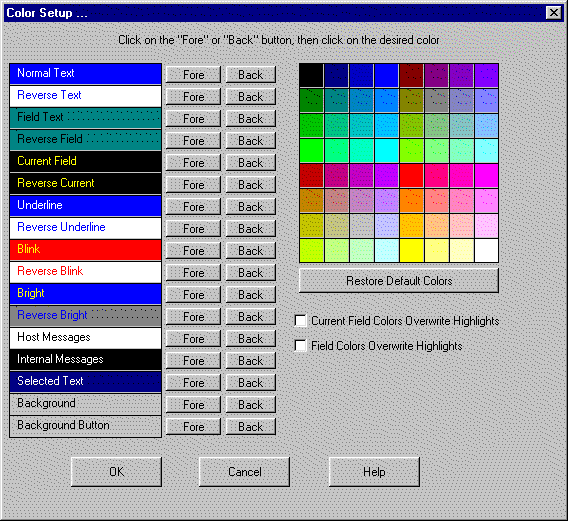
The Color Setup item from the Configure menu is where you can make changes to the screen colors. These changes will apply to the terminal screen and to CTCBridge itself. Your administrator might regulate whether you can make or save any changes on this window. If you notice that you can make the changes but cannot save them, ask your system administrator for assistance with making the changes permanent.
The Color Setup window records separate color choices for graphical and non-graphical screens.
The Color Setup window contains the following options:
|
[Fore] |
(Foreground) Click to choose the color of the text characters that are a part of the designated color area. See designated color areas below. |
|
[Back] |
(Background) Click to choose the color of the screen area, behind the text characters, that is a part of the designated color area. See designated color areas below. |
|
Normal Text |
Terminal screen main background color and main text color. |
|
Reverse Text |
Protected area on the screen that the host has instructed to reverse. Analogous to Normal Text. |
|
Field Text |
Field color (non-protected). Disabled in the Graphical User Interface. |
|
Reverse Field |
Protected area on the screen that the host has instructed to reverse. Analogous to Field Text. |
|
Current Field |
Field containing the cursor. Disabled in the Graphical User Interface. |
|
Reverse Current |
Protected area on the screen that the host has instructed to reverse. Analogous to Current Field. |
|
Underline |
Underlined text will appear in the selected colors rather than appearing underlined. |
|
Reverse Underline |
Protected area on the screen that the host has instructed to reverse. Analogous to Underline. |
|
Blink |
Protected area on the screen that the host has set to blink will instead appear in the selected colors. |
|
Reverse Blink |
Protected area on the screen that the host has instructed to reverse. Analogous to Blink. |
|
Bright |
Protected area on the screen that the host has set to be a “bright” character or field will instead appear in the selected colors. |
|
Reverse Bright |
Protected area on the screen that the host has instructed to reverse. Analogous to Bright. |
|
Host Messages |
Status messages from the host. |
|
Internal Messages |
All text and background in the host message field located above the terminal screen status lines. |
|
Selected Text |
All text and the attendant area or field that is selected by the cursor. |
|
Background |
The text and area surrounding the terminal emulation screen and belonging to CTCBridge itself. |
|
Background Button |
The text and background of the CTCBridge button bar. |
|
[Restore Default Colors] |
Click to restore all colors to their default settings. |
|
Current Field Colors Override Highlights |
When true, the current field colors specified on the Color Setup window override any current field colors specified by the host. |
|
Field Colors Override Highlights |
When true, the field colors specified on the Color Setup window override any field colors specified by the host. |
|
The Color Setup window for the Graphical User Interface color choices |
|