The Printer Environments window
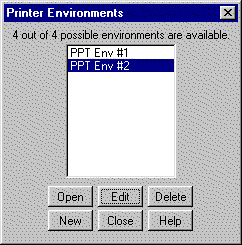
When you choose Printer Environments from the File menu, you will encounter a series of windows that help you open and configure new and existing Printer Pass Through (PPT) environments. You can also delete environments and access help documentation from this window. Additionally, you can see how many environments are available and what the names of them are, if they are all configured. Printing through CTCBridge is accomplished by opening an environment, separate from your terminal environment, just for printing.
|
The Printer Environments window |
|
|
! |
Your administrator should configure your PPT environments for you or provide you with the information you will need to set one up yourself. If you have neither, contact your system or network administrator. |
Clicking [Open] in the Printer Environments window will open the highlighted environment for you. By opening an existing environment, you will bypass the Printer Configuration window.
Clicking [New] in the Printer Environments window opens the Configure Printer window. The Configure Printer window contains options for setting up Printer Pass Through environments.
Clicking [Delete] in the Printer Environments window will delete the highlighted environment. A window will pop up with the following message: "Are You Sure? Press "Yes" To Confirm or "No" to Retain Environment." Press [YES] to delete the printing environment or [NO] to retain it.
See T27 Printer Pass-Through for more information on the printing environment you would like to configure.