Click the radio button next to the kind of action you want to assign to the button.
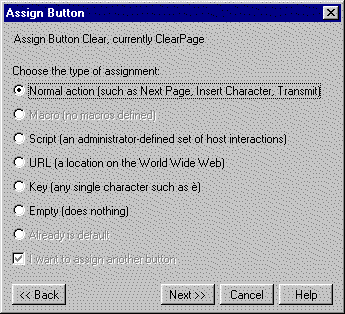
The second window in the wizard asks you to choose what kind of action you want to associate with the chosen button.
|
Click the radio button next to the kind of action you want to assign to the button. |
|
The window contains the following options:
|
Assign Button buttonname, currently buttonfunction |
The button currently selected for reassignment and its current function is listed at the top of the window. |
|
Choose any action from any CTCBridge menu. | |
|
Run a macro. (Only available when at least one macro exists.) | |
|
Run a script. (Only available when at least one script exists.) | |
|
Link to a web site on the World Wide Web. | |
|
Assign a keystroke that will be typed every time the button is clicked. | |
|
Empty |
Assigns no action. If you choose to assign no action to a button, the wizard proceeds directly to the label window. The empty button will be labeled by number in the first window’s scrolling list the next time you enter the Assign Button wizard. |
|
Already is default |
If the button that you are reassigning is being changed from its default action, you will see this dimmed message. Otherwise, you will have the option to “Restore to default (default action)”. (See below.) |
|
Restore to default (default action) |
Changes a reassigned button back to its original function and proceeds to the label window. Only appears when a button has been reassigned. Otherwise, the “Already is default” message appears. |
Depending on your choice on this window, follow the appropriate link below for the next wizard window’s instructions: